Now, usually you would insert a phrase, a hashtag or even just one keyword in there. But what if I told you that you could actually create advanced search queries in there?
Let’s see what Twitter’s Advanced Search looks like by going to twitter.com/search-advanced
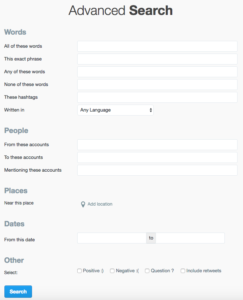
If you’ll notice, there are some interesting options in here, like “From these accounts” for example.
I will use that one for now, to see who posted a link to my blog posts, but excluding myself from the search. That way I will only see others, and not my own tweets where I shamelessly post toot my own horn.
Now, entering my domain into the keywords field and my username into the from field, and clicking search will result in this new URL:
https://twitter.com/search?f=tweets&q=stibelman.com%20from%3Ashaystibelman&src=typd
Translated into human language, that’s:
"stibelman.com" from:ShayStibelman
Just adding a minus (-) to the from parameter to exclude it:
"stibelman.com" -from:ShayStibelman
And let’s paste this into our search column.
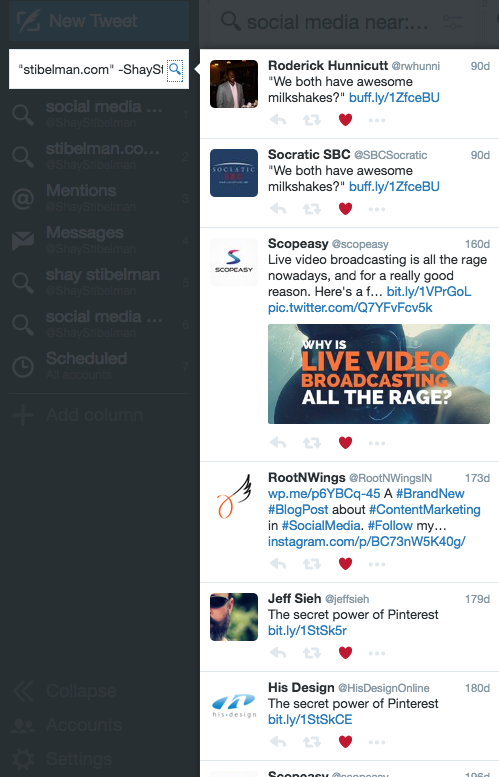
OK, I’m convinced! Is that all?
Nope!
You can also schedule posts with the TweetDeck (take that, LinkedIn).
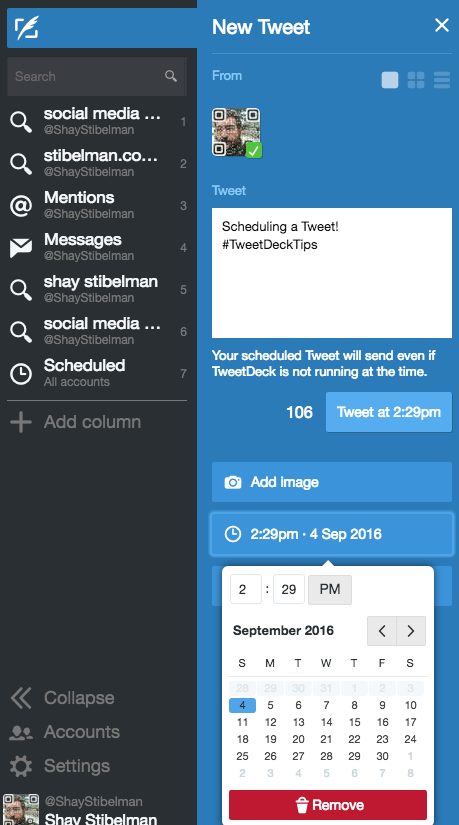
Add a Scheduled tweets column and you’re all set to start programming your tweets schedule right from the TweetDeck!
Hope this quick tutorial for some of the basic elements of TweetDeck has been able to open your mind a little towards using this tool, and start noticing when your audience contacts you in real time, without letting weeks pass.
Got any awesome tricks or ideas on how to use TweetDeck like a pro for your social media monitoring? Let us know in the comments, or just contact me for help!

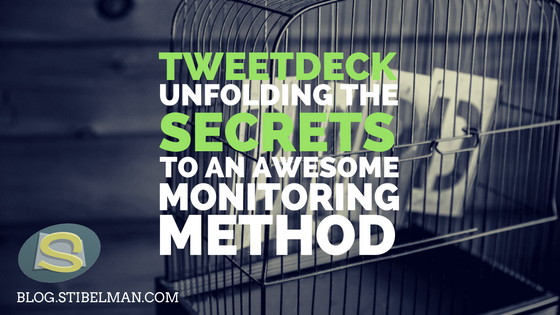
2 thoughts on “Tweetdeck: Unfolding the secrets to an awesome monitoring method”
Comments are closed.