It seems that numbers are the new black
And if content is king, then content analysis is definitely the nagging wife… ehm, I mean queen.
Quick question: When was the last time you’ve measured yourself?
Measuring your website stats, knowing what’s going on when you’re not looking, and having concrete proof that you need to move some things around your website, is basically all we require for inbound marketing optimization.
But sadly, most people just build a website (or ask their nephew to do it for them for free), and expect people to flow through it and show up at the front door of their business.
Well, sorry to burst your bubble, boys and girls, but that’s absolutely not how things work in the marketing world. There is a very particular reason why marketing exists, why experts are paid good money for measurement, analysis and advice, and why the “If you build it, they will come” method doesn’t work here.
In case your website doesn’t have a measurement system installed (such as Google Analytics), or if you’re just not monitoring it, then you’re in luck! Because I’m here to frighten you enough into making you install it immediately, but also show you how to do it.
So put your nerd goggles on, it’s gonna get number-y
The reason why this tutorial about installing Google Analytics is concentrating on WordPress, is because most business owners are not 1337 hackers, and are most probably running a WordPress site so that they can manage it themselves.
And since my blog is aimed at busy business owners who have better things to do rather than reading long blog posts about nerdy marketing stuff, here’s my quick and easy guide to installing Google Analytics on WordPress.
The main steps we’re gonna go through are:
- Create a Google Analytics account.
- Create a Google Analytics Tag in Google Tag Manager.
- Inject the Google Tag Manager code into our WordPress website with a Plugin.
So here we go
1. Creating a Google Analytics account
If you don’t have an account yet, just log into Google Analytics and the first step will be creating your account.
Otherwise, if you already have an account, then creating a new one is attainable in the administration screen, at the bottom of the drop-down accounts menu.
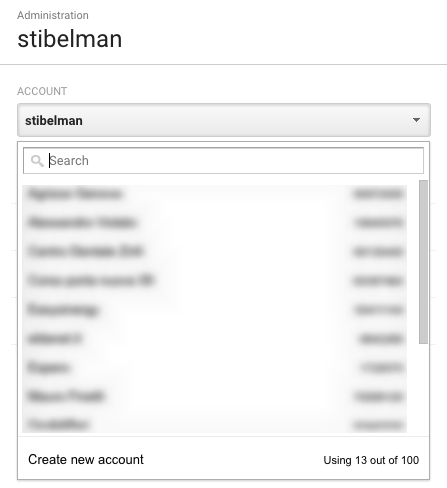
After clicking on the Create new account button, you will be brought to the New Account screen where you will have to name the account, the property (your website’s name, which can be the domain name, but doesn’t necessarily have to be), and enter the website’s address.
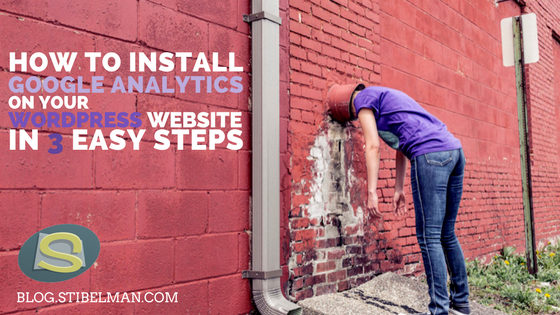
3 thoughts on “How to install Google Analytics on your WordPress website in 3 easy steps”
Comments are closed.