Is sharing by email a thing?
Absolutely. Most B2B visitors are less likely to share an article on Facebook or Twitter, and when you really want people to take a look at an article, LinkedIn is not a very successful channel for article sharing.Before we begin, some technical intro
No fear, I’m gonna try to keep it as simple as possible, like I usually do.Do you remember my article about UTM links? In the second page we were talking about how variables can be sent to your analytics monitoring system, like Google Analytics, for example. The variables (campaign name, campaign source, ecc…) were appended to the page URL so that when the user clicked on the link and got to the page, he brought the variables and their values with him, like so:
http://mywebsite.com/article123?utm-campaign=summer17&utm-source=facebook
Ok, so what does all of this have to with email?
You’re a patient one, aren’t you!?A very common method used to send emails from a webpage is called mailto:, which is usually inserted into a clickable link’s URL and has the website’s owner email address after it, like so:
<a href="mailto:shay@stibelman.com">mail me</a>Even though you probably don’t understand the HTML code around it, you can clearly see the mailto: part and the email address after it.
So clicking on “mail me” in this example, will open your email service and let you prepare to send a mail to me.
Cool, huh?
Nerd…
Yeah, ok. But listen to this: you can actually append variables to this mailto: link as well, and predefine the subject, the message and any CCs or BCCs you want.Add this to the end of your article in the “Share Article” section and you got yourself a share-by-email button.
A great idea would be installing Automattic’s Jetpack plugin to your WordPress blog, and taking advantage of their sharing add-on.
Whatcha talkin’ bout, Willis?
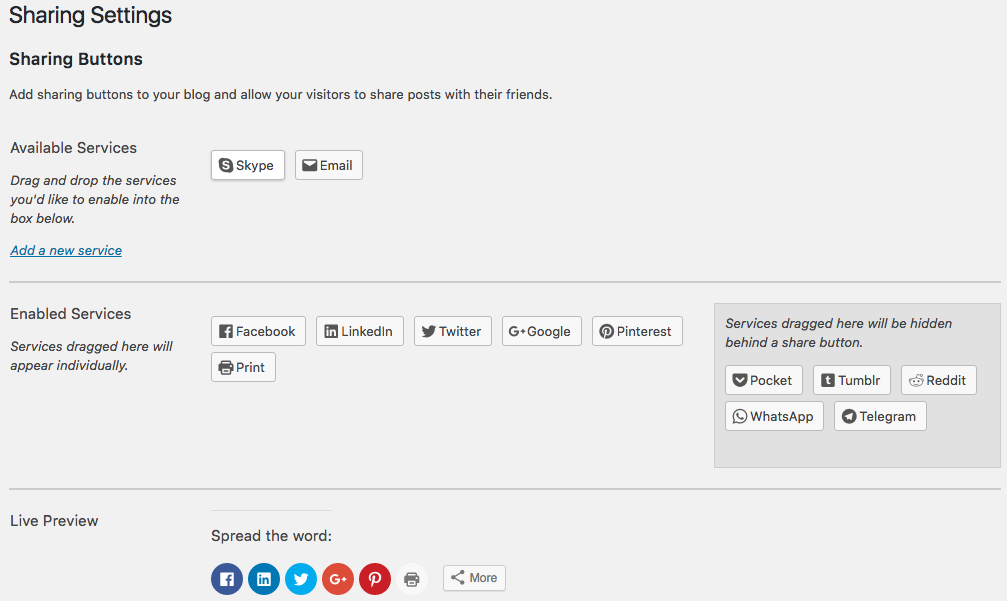
Not a very complicated system, the interface basically tells it all: drag to the enabled services area the buttons you want to activate. You can see the end result at the bottom there. Just don’t forget to choose where you want this share bar to appear.
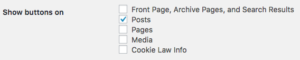
Sounds easy enough. But I see there already is an email button there!
How very perceptive of you!But that button will ask you who you want to send the article to, and that’s it. Oversimplifying it in a way which I am not a fan of.
So let’s unite the two concepts and create a custom sharing button, by clicking on the add a new service link.

- The service name can be whatever you want, but something with the word email could help.
- The sharing URL is where you add the mailto thingamabob, but we’ll get to that later.
- The Icon URL is basically the address where the email envelope icon image file on your server is.
About the MAILTO variables
I have created a quick and easy to use form you can fill out to create and copy your mailto: link with all the variables already filled out.Whatever you want the user to fill out (like the TO: email address) you can just leave blank.
Let me know if you need any help in the comments section, or just contact me.


2 thoughts on “How to get people to share your articles via email”
Comments are closed.